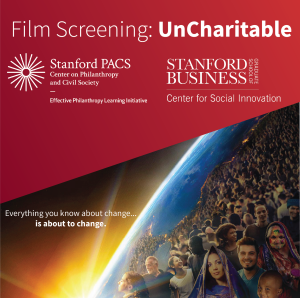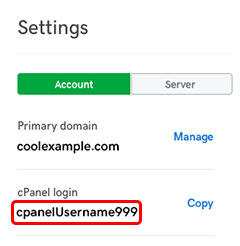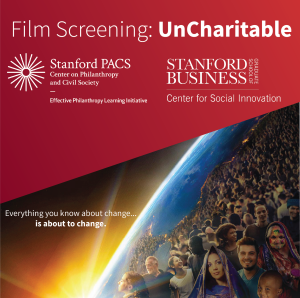Damaged external hard drive: save & restore data
There are a number of reasons why your storage device will be damaged. Here are some of the main reasons that could cause the external hard drive to crash:
- Wrong treatments, e.g., the device is not safely removed from the PC
- Virus attack
- Bad sectors are on the disk
- File system error
- Other unknown reasons
To avoid unexpected errors, we recommend that you update the driver for the USB drives, SD cards, memory cards, hard disk partitions, and other external hard drives in good time, use the devices correctly, and periodically check the volume with antivirus software. But if the error has already occurred, how can you fix it? Below, we’ll show you how to save damaged external hard drives without losing data. For the hard drive data recovery service this is important.
If an external hard drive is damaged or inaccessible, you may have experienced data loss. It displays error messages such as “Unable to access drive, access denied,” “You must format the media before you can use it” and” The hard disk cannot be detected by the system.” Hard disks could become defective for various reasons. What’s more important is how users can recover the external hard drive in this case. If it is not physical damage on the external hard drive, you can recover your data to the external hard drive through professional data recovery software.

Tips:
If the external hard drive is physically damaged and cannot be recognized by Windows, no tools or software can help. In case of physical damage, it is better to send the hard disk back to the manufacturer or a lab for repair. If the external hard drive is not detected by the computer, you should first check if it is a mechanical defect or if there is another problem. You can check it yourself: change a cable or connect the external hard drive to another computer. Then you can make sure that the computer or the hard drive is faulty.
Repair damaged external hard drive with test disk
Testdisk is a free tool. It can repair damaged partitions on the hard drive and then restore the data. Follow the steps below. It’s a bit complicated. If you want a simple solution, you can go directly to the second solution.
- Download Testdisk for free. Unzip the folder and start “TestDisk.exe”;
- In the window that appears, select “Create” and press Enter;
- Use the arrow keys to select the defective hard disk and press Enter;
- In the next 2 steps, press 2 times Enter;
- You will then see an overview of the hard disk partitions. Press “Enter” and “Y”;
- All found partitions are listed. Select the desired hard disk for recovery and press “Y”;
- Select “Write” here and press “Enter.” Confirm this process with “Y” and “Enter”;
- Please wait until the partitions are restored. You may be prompted to restart the computer. Press “Enter”;
- To quit the program, you should press “Quit” twice, every time with entering.
Restore external hard drive data using EaseUS Data Recovery Wizard
EaseUS Data Recovery Wizard is professional rescue software. Not only can the program save data on a systematically defective external hard drive, but it also provides effective solutions for data recovery from a USB flash drive or SD card if the drive becomes defective or you want to recover accidentally deleted data.